Using InnoTab Cartridges with InnoTab® MAX
Introduction
The InnoTab® MAX can play most cartridges designed for earlier InnoTab® models. However, because of the InnoTab® MAX's larger screen, in order to play these older cartridges, you must first download updated versions to the tablet. To check if your cartridge is compatible with the InnoTab® MAX, please visit:http://www.innotabsoftware.com
If your cartridge is compatible, proceed with the steps below to update the cartridge program.
Note: If you still cannot play a compatible cartridge, update your tablet's firmware and then try the cartridge again.
First, make sure your InnoTab® MAX is connected to the Internet and the signal is strong.
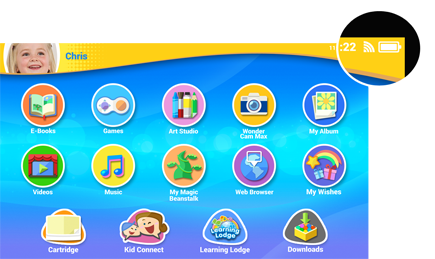
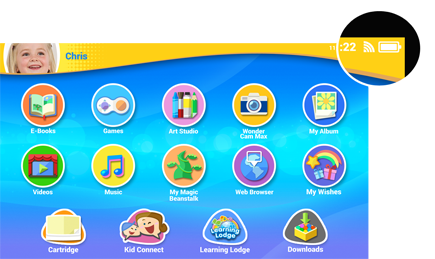
Insert the cartridge into the InnoTab® MAX cartridge slot.


Touch the cartridge icon on the InnoTab® MAX desktop.
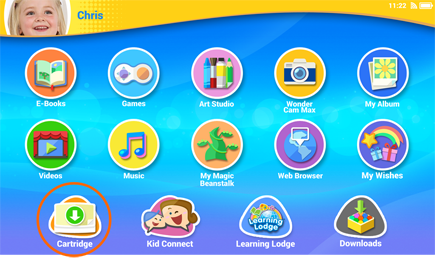
If your cartridge is compatible with InnoTab® MAX and the updated version is available, you will be prompted to download the updated program.
Touch "Yes" to start the download.
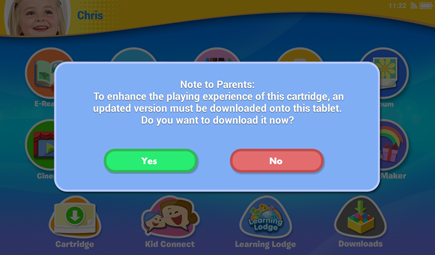
Touch "Yes" to start the download.
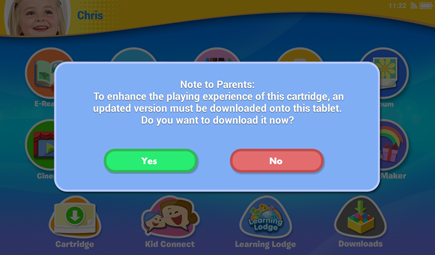
A download progress bar will appear above the cartridge icon. Wait until the download is finished.
TIP: You can touch the cartridge icon to see the progress and the estimated time remaining to complete the download.
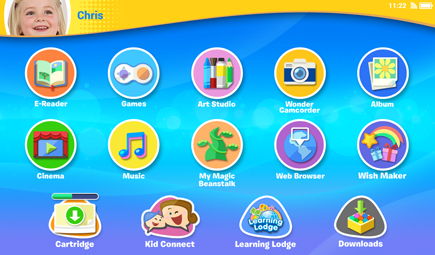
TIP: You can touch the cartridge icon to see the progress and the estimated time remaining to complete the download.
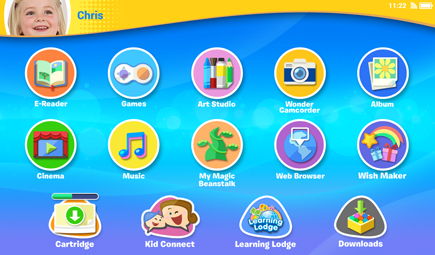
Once the program finishes downloading, an image of the cartridge will appear at the bottom of the desktop whenever the cartridge is inserted. Touch the cartridge icon to play. (The physical cartridge must be inserted to play.)
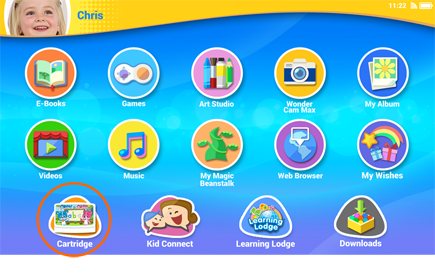
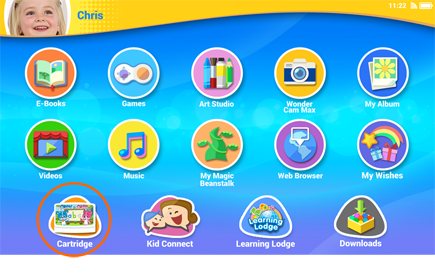
Note: The InnoTab® MAX can store up to three InnoTab® cartridges. Additional update files will overwrite the older ones. Resetting the tablet to factory settings will also clear the updated versions of the cartridges. In this case, the programs will need to be downloaded again.



